Quite a while ago I wanted to dual-boot Windows on my Mac. After reading some howto’s it was very clear to me that dual booting Windows seemed not easy. Terms like MBR, UEFI, BIOS, Boot Camp, rEFInd, rEFIt and GPT were thrown at me.
And not a simple howto providing me with a proper explanation on how all these terms relate to each other and which method of installation I should use. This article will try to shed some light on all this.
Installing Windows on Mac is easy! Turns out, you don’t to understand all these terms…..
I hope I made installing Windows an easier experience for you then it was for me.
Contents
The easiest way to install Windows on a Mac
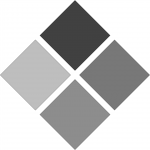 The answer to that is simple: Apple Boot Camp. Being new to Mac (and Windows) I never would have thought that Apple would create a piece of software(Boot Camp) that would help me install Windows on my Mac. Boot Camp supports installing the 64 bit versions of Windows 7 Home Premium, Windows 7 Professional, Windows 7 Ultimate, Windows 8 and Windows 8 Pro. Either from an CDROM or from an USB disk. Boot Camp will even help creating the USB disk.
The answer to that is simple: Apple Boot Camp. Being new to Mac (and Windows) I never would have thought that Apple would create a piece of software(Boot Camp) that would help me install Windows on my Mac. Boot Camp supports installing the 64 bit versions of Windows 7 Home Premium, Windows 7 Professional, Windows 7 Ultimate, Windows 8 and Windows 8 Pro. Either from an CDROM or from an USB disk. Boot Camp will even help creating the USB disk.
The only thing you need is a Windows Installer ISO image. The great thing about Boot Camp is that it will take care about everything. Windows will boot nicely once done, including all the specific drivers for the Apple Hardware.
For more information see Apple’s Boot Camp page.
The slightly harder way to install Windows on a Mac
 The second way, also quite easy, is installing Windows manually. Note that Apple provides very good out-of-the-box available tooling to recover your Mac in case of problems. Manually installing Windows boils down to the following steps:
The second way, also quite easy, is installing Windows manually. Note that Apple provides very good out-of-the-box available tooling to recover your Mac in case of problems. Manually installing Windows boils down to the following steps:
- Creating a Windows partition
- Boot from the 64 bit Windows Installer CDROM or USB Stick with extracted Windows Installer ISO. I’d say stick with the Windows versions supported by Boot Camp ( see above )
- Install Windows to the created partition
- Boot Windows. Hold down ALT during boot and select Windows in Apple’s boot menu if Windows is not booting by default.
- Install the Boot Camp Support Software in Windows
- That’s all!
As long as you don’t mess with the EFI partition and your Mac OS X partition, nothing can go wrong. By default Windows will perform a BIOS based installation. It probably will settle itself in the MBR, but Mac doesn’t care about that, because it boots via EFI. The moment EFI detects an (Hybrid) MBR and a partition with Windows on it, it will add it to the boot menu. Keep ALT pressed during boot to access this boot menu.
If you still managed to get your Mac messed up you can always boot your Mac in Recovery mode by holding ALT and R during boot. Fixing the EFI partition, or re-install just everything. The newest Mac support Internet Recovery. I used it once, and it works like a charm.
Mac UEIF, BIOS, MBR, GPT explained
Even though we don’t need to understand these term to get Windows installed on a Mac, it won’t hurt to have some background. Continue to read Mac UEFI, BIOS and Hybryd MBR / GPT explained.